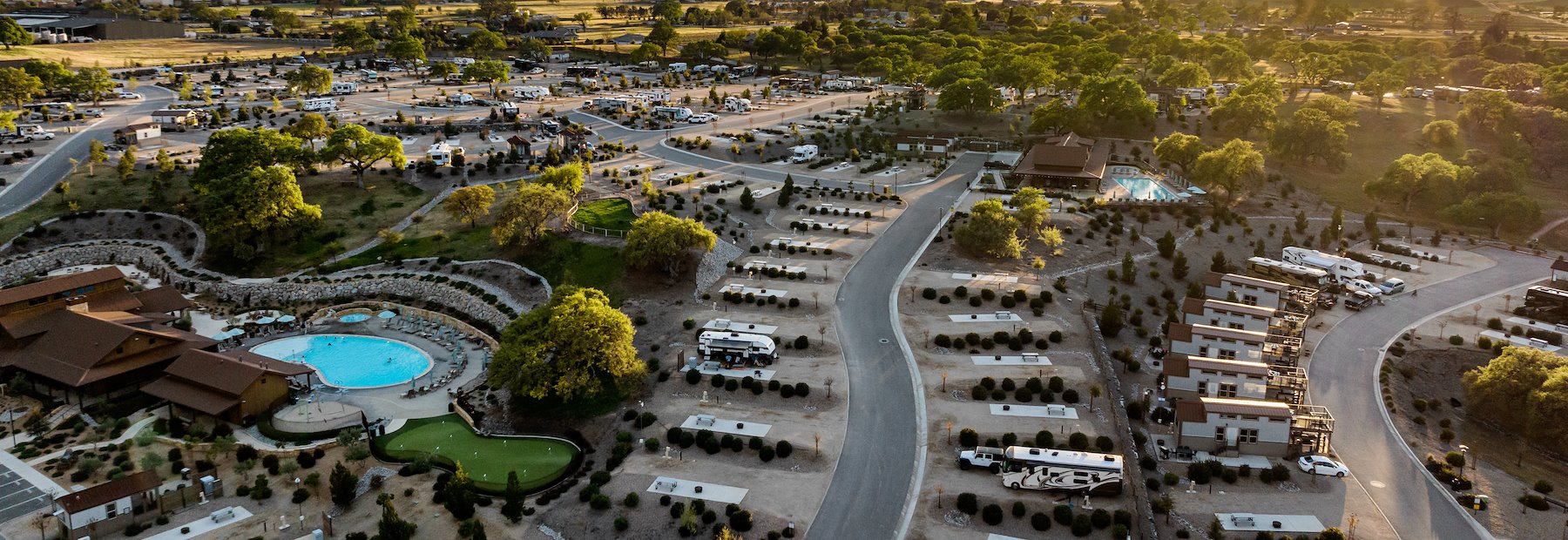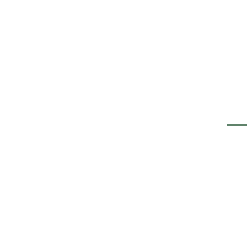Elevate your RV experience to new heights by indulging in the luxurious amenities of Sun Outdoors Paso Robles. Formerly known as Cava Robles RV Resort, our resort is nestled in the breathtaking wine country of Paso Robles, offering awe-inspiring vistas and a serene natural environment. Whether you prefer to park your RV or stay in one of our lavishly furnished villas or cottages, you can immerse yourself in the tranquil beauty of our surroundings.
Discover the Ultimate Getaway in Paso Robles, Where Nature, Wine, and Luxury Combine
Maps, Rules & More
Download key information before you get here.
Rules and Regulations
GENERAL APPLICABILITY, CONDUCT & REMOVAL
The following sets forth the rules and regulations that are generally applicable at all of our resorts. Notwithstanding anything in these Rules and Regulations to the contrary, all guests, residents, visitors and other occupants (collectively, "guests") are required to comply with all rules and regulations posted at the property, as well as all directions of the resort management and team. We reserve the right to remove from the resort anyone in violation of these Rules and Regulations, or any rules or regulations posted at the resort. There are no refunds for voluntary departure, eviction, acts of nature or removal in accordance with these Rules and Regulations or by law enforcement or court order.
In the event, in connection with your stay, you are required to sign a reservation agreement, lease, RV placement agreement or any other document, and the terms of such document directly conflict with these Rules and Regulations, the terms of that document shall control.
These Rules and Regulations are subject to change at any time without notice.
RESERVATION PAYMENT POLICY
All reservations for less than 30 nights require a deposit of two nights or half of your stay, whichever is greater. All reservations for 30 nights or longer require a deposit of $500. Deposits are refundable only in accordance with the Cancellation Policy below. The full balance of the reservation will be due and payable upon arrival. A valid credit card is required to be on file for all reservations, which Sun Outdoors has the right to charge for any unpaid amounts owed by the guest, or for such other amounts that are the responsibility of the guest (including, without limitation, property damage caused by a guest), in accordance with applicable law. Personal checks are not accepted at check-in.
RESORT FEES, OTHER FEES & TAXES
Certain properties charge a daily resort fee, which is added to each reservation for certain amenities made available to guests. These amenities vary by property, but may include Wi-Fi internet, basic cable (where applicable), various activities, access to onsite facilities and more. Sun does not guarantee that amenities will be available to guests at all times, as certain amenities are subject to seasonal closures, closure for repair, maintenance, or other purposes, or may not have capacity to accommodate all guests at the desired time of use. For a more detailed description of available amenities, please visit each individual property website. In addition, there may be additional fees (e.g. site lock fees) and taxes applicable to your stay.
Any fees and taxes applicable to your reservation will be clearly identified in advance of your booking during the booking process, and in the confirmation email you receive upon completion of your booking.
CANCELLATION POLICY
Nightly/Weekly Stays: For all stays, no refunds are given on or after arrival. Deposits will be forfeited for reservations cancelled less than 14 days prior to your arrival date. Restrictions for holiday and special event dates may also apply. Contact resort for more details.
Refunds will be granted for:
- Cancellations made within 24-hours of booking a reservation with an arrival date greater than 72-hours from time of booking.
- Cancellations made at least 15 days in advance of check-in.
Refunds will be processed to the form that was used for payment.
Monthly or Longer Stays: Not permitted at this location.
The booking fee is fully refundable if you cancel your reservation within 24 hours of booking. After 24 hours, the booking fee is refundable only if your reservation is also fully refundable at the time of cancellation. For any questions about the booking fee, contact support@campspot.com.
CHECK-IN & CHECK-OUT TIMES
RV/Tent Sites
- Check-in Time: 2 p.m.
- Check-Out Time: 11 a.m.
- Check-in Time: 3 p.m.
- Check-Out Time: 11 a.m.
Early check-in may be available for an additional fee of $30; contact the resort office the morning of your arrival for availability. Late check-outs may be available for an additional fee of $30; check with the resort office on your day of departure for availability.
Any guests that have not shown up 24 hours after their check-in time, and have not made prior arrangements with the resort staff, will be considered a no-show reservation and forfeit their deposit.
GUEST ARRIVAL & DEPARTURE INFORMATION FOR SEASONAL GUESTS
Guests staying for the duration of the season at a seasonally operated resort, where their RV may remain on the property year round, may arrive any time after 9:00 am on opening day for the resort's season and must vacate the resort no later than 5:00pm on closing day for the resort's season. Seasonal guests are required to check-in and check-out with the welcome center on the initial date of arrival and last date of departure for the season. Payment in full for any outstanding balance owed by the guest is due prior to initial check-in for the season.
SITE LOCATIONS & TENT ACCOMMODATIONS
All site numbers are subject to change prior to arrival unless a site lock fee was paid with your reservation. Only certified RV types are permitted unless prevented by specific site constraints, this includes Class A, B, and C Motorhomes, 5th wheels, and travel trailers. We reserve the right to inspect any personal property that you bring into the resort, and we may refuse access if your property is not properly constructed, is unsafe, or is unsuitable for the resort. Tents, pop up campers, and conversion vans are only permitted on designated sites. Sites are designed to accommodate one unit at a time. Only one "pup" tent may act as a secondary unit on a site at the discretion of Sun Outdoors as site size allows, and must be taken down during the day. One dining canopy tent is permitted, but may not be up in conjunction with a "pup" tent, and must be properly secured at all times. Sites must be cleaned up of garbage and debris prior to departure. Additional charges may result for sites requiring additional cleaning.
PERMITTED OCCUPANTS
All reservations include a maximum of 6 guests unless otherwise stated. Rates are based on the maximum occupancy of the site. For all-age resorts, the individual reserving the site must be a minimum of 18 years of age and be physically present at the time of check-in. Children 14 and under must be supervised by an adult 18 year of age or over at all times.
VISITORS
Guests may have visitors (individuals not registered on the reservation or agreement) visit them, so long as such visitors do not cause the guest to exceed the maximum permitted occupancy listed above. Visitors must register at the welcome center and are subject to any applicable guest fees. For short-term guests, the daily visitor fee is $10 per person, or a non-transferrable seasonal visitor pass may be purchased for $150 per person, where applicable.
At annual resorts in Arizona and Florida, there will be no charge for the first 14 days a visitor stays with a guest; however, beginning on the 15th day of a visitor's stay, there will be an additional charge of $10 per day per visitor, payable in advance.
Visitors are required to abide by all Resort Rules and Regulations. Guests are responsible for the behavior of their visitors. Visitors are only permitted to be on property when resort guests are present. It is the responsibility of the guests to come into the welcome center to register all visitors.
PHOTOGRAPHY/VIDEO CONSENT
As part of Sun Outdoors' marketing and other efforts we may sometimes take pictures, video or audio recordings of the resort and our guests and visitors. In choosing to stay at one of our resorts, each guest and visitor present on the property hereby consents to our capture and use of voice recordings, images, videos, and likeness for any marketing or other purposes not prohibited by law, indefinitely, and without payment of any royalty, licensing or other fees whatsoever. If any minor children are present, their legal guardian is required to let the manager know at the time a photo or video is taken that permission is not given to use their likeness for any marketing purposes.
AMENITIES & FACILITIES
We encourage you to visit the individual property website for specific information and dates relating to on-site amenity closures and other property specific information. Please remember that many amenities are on a seasonal and weather dependent schedule that may have limited hours during the off-season. We reserve the right to close any facilities at our discretion without prior notice, and without refund of any fees or other amounts paid for the reservation. Please refer to posted rules and regulations throughout the property for additional information on our amenities. All amenities are use at your own risk. Swimming and boating may only occur in designated areas where these amenities are offered. Specific locations require guests to display their property-issued wristband or photo name badge at all times while on site, as well as for access to amenities. All persons must wear dry shirt, pants and shoes when entering the Welcome Center or any facility building.
CAR PASSES & GATE CARDS
Two vehicles, inclusive of one RV (other than for vacation rentals), are included with each reservation or agreement as determined by Sun Outdoors and as space allows. Additional vehicles for registered guests are $10 per day or, where offered, $150 for an annual pass, and subject to availability of parking in designated areas. Car passes are issued to registered guests listed on the reservation or agreement only and must be visible at all times. Car passes are not transferrable and may not be shared with another guest or visitor. All guests' vehicles must be parked on their designated site and may not stick out into the road. If parking is limited or not available on a particular site, then vehicles must be parked in one of the resort's designated parking areas, if available. Under no circumstances are guests permitted to occupy sites not included in their reservation, even if not otherwise occupied. Unregistered vehicles found without a pass may be towed at the owner's expense. Car covers and wheel covers are permitted if factory made and in acceptable appearance and in good condition. Car covers must be properly secured to the vehicle, weights to hold the cover down are not allowed. Any lost or unreturned gate cards will result in a $25 replacement fee. Gate access cards are only applicable at specific locations; not all locations are gated, or require a gate card.
QUIET HOURS
Our quiet hours are from 11pm - 7am daily, unless otherwise dictated by on-site staff or local regulations. Please be courteous to your fellow guests during all hours of the day. During quiet hours, no loud talking, loud radios, loud televisions or other loud noises or behavior that may disturb guests is permitted. The use of generators are not permitted on the property, unless prior approval from management is granted.
RESPECT YOUR NEIGHBOR
Please be considerate of your neighbors' privacy and space. Do not walk on or pass through the site of another guest. Respect our local culture, wildlife, and those around you. Please be mindful of our local bylaws and conservation of resources. We are proud to promote an inclusive and family friendly atmosphere at all our resorts. Harassment or offensive or intolerant language or actions will not be tolerated in any form, included with respect to race, color, national origin, religion, sexual orientation, gender identity, disability or political views. Flags, signs or other visual symbols that contain vulgarity, depict the Confederate flag, or represent politicians or political candidates are not permitted to be displayed. We reserve the right to immediately evict any guest, without refund, for failure to comply with these rules and/or staff's request for you to remove the display of offensive visuals or symbols.
LOCAL WILDLIFE
Please respect our local wildlife. Use caution when near bodies of water or natural brush, as some of the local wildlife is dangerous and should be left alone. Some of the local wildlife is protected by State Law. Feeding, killing, abusing or otherwise disturbing the wildlife is strictly prohibited. Additionally, feeding stray animals, including but not limited to cats or birds is prohibited.
SMOKING & ALCOHOL
There is no smoking, including vaping, allowed in vacation or cottage rentals, resort restrooms and shower facilities, indoor facilities, common areas, or any outdoor amenities. Smoking is allowed on your own site as long as it is done so in a way that will not directly or indirectly impact the experience of other guests. Alcohol is permitted by legal drinking age adults as long as it is done so in a way that will not directly or indirectly impact the experience of other guests. Alcohol must be consumed in a responsible manner, and may be restricted in certain areas of the resort. Illegal drugs are strictly prohibited. Any guests or visitors that are smoking or using alcohol in an irresponsible manner, or in a manner that interferes with another guest's enjoyment will be asked to stop and may be asked to leave or removed for failure to comply.
SITE SAFETY
Each site is generally provided one table, as well as one fire pit if allowed by local regulations. Please do not burn or leave trash in fire pits, and do not move pits without permission from the staff. All fires must be contained to the pit/ring, and are permitted only from 8am -Midnight. Never leave a fire unattended. County bans may occur and will be posted at the welcome center. Any chemicals or toxic materials must remain locked up at all times, or safely removed from the access of children or animals.
DANGEROUS CONDITIONS
While it is always our priority to allow guests the peaceful and undisturbed enjoyment of their site, in the event a resort team member believes, in their reasonable discretion, that an emergency or dangerous condition exists on a guest's site, which could potentially pose a risk of harm to any person or property, the resort team has the right to enter the guest's site and access any area or unit on the site, in order to remedy the emergency or dangerous condition, or prevent or mitigate the potential harm.
PETS
We are a pet-friendly resort but pets may not disturb other guests, and must be cleaned up after by owners. Pets must always be on a leash and restrained when not confined inside an RV, and no pet may be left unattended outside of an RV, even on the site or if restrained. There is a maximum of two pets per reservation with a $50 non-refundable fee per reservation for any pet in a vacation or cottage rental. Pets are the responsibility of the owner. If management determines that a pet is disruptive or aggressive, they have sole discretion to require the guest to restrict the pet's behavior or location, or remove the pet from the resort. If a guest is unwilling or unable to restrict the pet or have it removed from the resort, as requested by management, management has the right to immediately terminate the guest's reservation and evict the guest from the resort, without refund. All pets must also be up to date on vaccines, and copies of pet vaccine records must be available upon request. Upon check-in, you are required to notify the office of your pets if you have not already added them to your reservation during the booking process.
GARBAGE & RECYCLING
Any household garbage and recycling are to be put in the designated areas, garbage bins and recycling receptacles located on the resort map. Select resorts may offer garbage pickup services. Disposal of hazardous waste or large items such as mattresses, couches, or chairs, is not permitted on property and should be taken to a local dump facility. Additional charges may result for unapproved disposal of items. Any garbage left in cabins/sites will incur a fee for removal after departure. Excessive cleaning can result in a $250 cleaning fee.
SEWER HOOKUP
All sewer hoses must be undamaged, and sewer connections must be tight with a sewer donut around the sewer hose at the point of connection to the sewer pipe. Sewer hoses must be sloped downward from the RV's sewer connection to the resort sewer hookup to prevent any clogging or spillage on the ground. Any damaged or leaking hose must be repaired immediately. Guests are responsible, and will be charged, for any damages caused by the guest's sewer hookup.
ELECTRICITY
Site electric pedestals are owned by the resort - any guest found tampering with electrical pedestals will be removed from the resort without any refund. Guests should not be overloading electric pedestals and should be utilizing code-compliant, approved outdoor extension cords. Connecting electric to washers and dryers inside private sheds is not permitted. Please help conserve electricity, turn off all non-essential lights (inside and outside), A/C, and heaters when not in use. Dusk-to-Dawn lights must be turned off between stays. Electric vehicles are only permitted to be charged in designated locations.
UTILITY BILLS
For resorts that rebill utilities, all guests are expected to pay balances due in a timely manner. Any utility bills that are not paid on time are subject to shut off based on local regulations.
WASTE WATER
The discharge of any wastewater (septic or grey water) or any other toxic or hazardous material is strictly prohibited. Formaldehyde products or any other tank cleaning chemicals are not permitted.
MAIL & PACKAGES
At select resorts, locked postal boxes are available for long-term guests. Additional fees may apply for this service. For resorts without full service mail offerings, we cannot guarantee you will receive your mail if it is sent directly to the resort. While staying on property at these resorts, we suggest that you rent a PO Box at the local post office. Seasonally operated resorts have no method of sorting and delivering mail. Packages being delivered to year-round resorts must be delivered directly to your site. Seasonally operated resorts will accept packages at the welcome center on an emergency basis. The resort is not responsible for lost or stolen packages/mail.
SPEED LIMIT
Guests must obey posted speed limits on property at all times. Failure to obey speed limits may result in removal from the property without refund.
TRANSPORTATION
Non-motorized skateboards, scooters, roller blades, roller skates and bicycles are permitted to be utilized as long as they are done so in a safe and quiet manner. Operation of motorized micro mobility devices is allowed for those over 16 years of age with a valid driver's license. Motorized items such as drones, motorbikes, hover boards and similar motorized recreational items are prohibited. UTVs, ATVs, and large terrain vehicles are prohibited except at certain select locations when connecting to adjacent trails.
GOLF CARTS
In addition to the rules contained in the rental cart agreement to be signed by each guest renting a golf cart from the property, all guests must comply with the following rules governing the use of golf carts on property.
- Each guest owning a golf cart is solely responsible for ensuring that all operators of the golf cart are a minimum of 16 years of age and possess a valid driver's license (moped licenses, learning permits, etc. are not acceptable).
- Golf carts must have their lights (if equipped) turned on at all times while in operation after sunset. No golf carts may be operated after sunset without headlights.
- Golf carts shall not be operated during quiet hours from 11pm to 8am.
- Golf carts must be operated properly and responsibly at all times. Horseplay, racing or other misuse of golf carts will not be tolerated. Golf carts are to be operated on blacktop or gravel roadways only. No driving through RV sites or other restricted areas. OPERATION OF GOLF CARTS WHILE CONSUMING OR UNDER THE INFLUENCE OF ALCOHOL, MARIJUANA OR ILLICIT DRUGS IS STRICTLY PROHIBITED.
- A golf cart's maximum seating capacity must never be exceeded. Operators and passengers of a guest-owned golf cart must be seated at all times while the golf cart is in motion.
- Apply brake and remove key whenever golf cart is not in use.
BIKES
Don't forget your bike helmet. In addition to following local regulations, we recommend that all riders wear a helmet while riding a bicycle. Bike riders must obey the same rules of the road as a motor vehicle. When operating a bike after sunset, you must have a light on both the front and back of the bike. We encourage the use of bike locks and are not responsible for any lost, stolen or damaged bicycles.
FIREWORKS
The use of fireworks, including sparklers, or any other form of explosive or incendiary device, is not permitted under any circumstances. Anyone caught with fireworks may be removed from the property without refund.
FIREARMS & WEAPONS
Guests must obey all federal, state and local laws regarding the ownership and possession of firearms and other weapons. Firearms and other dangerous weapons are not permitted on any property; provided that, if permitted by local law, guests that legally own a firearm may keep such firearm in a locked, private vehicle in parking areas. The discharge, use, display or handling of firearms, BB guns, air guns/rifles, or similar devices or weapons, or any other failure to comply with these guidelines, is strictly prohibited and will subject the offending guest to immediate eviction from the resort, without refund.
SUBLEASING
Subleasing, selling, transferring or otherwise granting access to a site, RV, vacation rental or other unit to a person not registered in the reservation is not permitted without management's express written approval. Applicable fees may apply.
SITE RELOCATION FEES
There will be a $250 fee for any relocation of a seasonal/annual guest to a new site.
PRESENTATION POLICY
All units at the resort are required to maintain a clean well-kept appearance. Any RV's, travel trailers, or other private property that is 10 years or older will need to be inspected by a manager prior to entrance to the resort. Any unit being admitted into the resort is at the discretion of management. Any light bulb used on the exterior of the unit may only be a maximum of sixty (60) watts and must be aimed only to a portion of the site and not to any other site. Any decorations and/or lights used on the outside of the RV must be UL certified and are subject to park management's approval.
SELLING ONSITE
Selling personal property is not permitted at the resort, unless approved by the resort manager, after complying with the following procedures. Prior to selling any privately owned property, you must complete a Resort Resale Request form notifying the resort manager of your intent to sell on-site (forms can be found at the welcome center). Once a resale inquiry is received, the resort manager will perform a resale inspection to approve or deny the transfer. Not all privately owned property may qualify for on-site transfers. The resort manager will determine, in their sole discretion, if the unit qualifies for an on-site transfer based upon its condition. There is a transfer fee of $1000 due to the resort during any private sale to cover the administrative costs of the transfer system - this is not negotiable and is payable at the time of the sale; the obligation to pay the transfer fee will default to the buyer if the seller does not pay. Private sale is defined to include any sale, gift, or other transfer including devise by will. If your unit does not qualify for on-site transfer and you still decide that you will not be returning for another season, your unit must be removed along with all other personal items.
NEATNESS POLICY
Sites and decks must always be kept neat and decks may not be used as a storage area. Only furniture intended for outdoor use may be located on sites and decks. No display of any appliances on decks or sites is permitted. Tarps, carports, washers, dryers, pools, etc. are not allowed on site. One RV is permitted per site. RV's must be parked on an RV site or placed in storage for an additional fee. No RVs are allowed to park in driveways of any units. Boats, cargo trailers, and other similar equipment are not allowed to be parked on RV sites, unless prior approval is granted. Storage areas are available at select locations for an additional fee. Guests are responsible for keeping their area clean and free of debris and clutter, which includes but is not limited to construction materials, excessive potted plants or other décor, and interior furniture. Sites deemed by the management to be in violation of this policy will require immediate cleanup/removal and may be subject to a fine and/or removal from the resort. Select resorts may allow one trailer, shed, or boat per site (where applicable).
ANTENNAS
Antennas may not be higher than 7 feet above a roofline without prior written approval of resort management. Satellite dishes may not exceed 39 inches in diameter. Outdoor reception devices must be installed in the unit or located on the site in an area that is inconspicuous and attractively landscaped and shielded from view to the greatest extent feasible. Outdoor devices must not obstruct a driver's view of any street, driveway or intersection, nor may they be installed on or encroach upon any common area or other guest's home site. Short-term guests may have freestanding dishes.
SITE MODIFICATIONS
Short-term guests are prohibited from performing any construction or site modifications. For long-term guests, any construction or site modifications you wish to perform on site must be submitted by completing a Site Modification Form (located in the welcome center), and must be signed and approved by management prior to starting. This includes, without limitation, construction of outdoor kitchens, sheds, flagpoles, concrete, room additions, carports, screened rooms, patios, etc. If you are using a contractor, proof of insurance is required prior to the start of the construction. All construction must be in compliance with local regulations, including required setbacks, and permitting. Any applicable permit fees are the responsibility of the owner. Contractors must gain approval from the resort manager before entering the resort. If any work is completed by an outside contractor, the contractor must be licensed with an insurance binder. Any permitted deck or screen house must have access to sewer connection.
MAINTENANCE
All lots must be kept neat and clean. Units need to be free of mold and dirt, etc. Any skirting on units must be well maintained. In order to keep all trailers safe and towable, the main frame, including the hitch and axles, must be kept intact with no rusted through areas. The exterior (underbelly, walls, and roof) must be maintained in safe condition, with no large dents or holes that could cause injury, allow rot from leaking, or openings for insects or rodents. No window a/c units are allowed. Guest agrees to move temporarily from their site to an alternative section in the event that construction is scheduled. All long-term units are subject to an annual exterior inspection. Management may enter a unit without prior written consent in the case of an emergency or when the unit has been abandoned.
LANDSCAPING
Long-term guests are responsible for the upkeep and maintenance of their site including mowing, trimming, and weed removal. Select resorts may mow applicable sites, sometimes for an additional fee. These resorts require that areas are free of any personal belongings prior to mowing and are not liable for any damage for items not properly removed. Long-term guests are required to rake all leaves and general debris from their site. Under no circumstances should guests remove any trees or contract a third party to remove any trees. Please communicate any requests to remove a tree to management for consideration. Guests may not install or plant any additional trees or landscaping on the site without the resort's prior written approval.
CLEANUP
All personal property for long-term guests should be stored inside; tables, chairs, and fire pits are excluded prior to departure for the season. The resort will dispose of all personal items left outside the unit after the guests have departed, and will not be liable to any guest for reimbursement of such items. Utilities must be disconnected and slide outs must be closed for the duration of the off season.
ABANDONED PROPERTY
Units that are left on site without an applicable reservation will be considered abandoned and disposed of in compliance with local regulations. Subject to applicable law, in the event of a natural disaster or other casualty event that causes material damage to any specific recreational vehicle, travel trailer or unit, the owner of said recreational vehicle, travel trailer or unit shall commence and complete any repairs to the recreational vehicle, travel trailer or unit within ninety (90) days after the damage occurs. Subject to applicable law, in the event that repairs are not made within the ninety (90) day period, the community shall have the right, after providing seven (7) days' written notice by certified U.S. Mail to resident at the last known address for the resident, to consider the recreational vehicle, travel trailer or unit to be abandoned. Subject to applicable law, the community shall be entitled to remove and/or dispose of the abandoned recreational vehicle, travel trailer or unit, and shall have no liability to the unit owner so long as the written notice was sent to the unit owner.
WASHING VEHICLES
Units that remain year-round must be washed at least twice per year. Personal automobiles cannot be washed in the resort at any time, except in designated areas. If units are not kept clean, the park reserves the right to clean the unit and charge the guest an appropriate fee for doing so.
BUSINESSES
No business or commercial enterprise shall be permitted to operate from or within the resort without prior written consent of resort management, and no advertising signs may be placed on the site. This restriction does not preclude any guest from conducting business in their home on a strictly digital or remote basis (i.e. where the activities of the business do not bring additional traffic into the community or to the guest's site, cause a nuisance or excessive noise, affect the appearance of the guest's home, or it is deemed inappropriate by management, in their sole discretion. A "business" also includes any commercial enterprise which: (1) requires traffic from the outside of the resort to enter for the purpose of dealing with said business; (2) uses any type of sign or advertising on the exterior of the home; (3) includes door-to-door canvassing of resort guests; (4) interferes with the safe, pleasant, and enjoyable use of the resort by any of its residents or guests; or (5) involves the purchase of a manufactured home or RV or any interest in a manufactured home or RV for the purpose of resale, leasing, renting or other business use. No type of business may solicit on resort property unless approved by management in writing. Please notify the resort manager if you see any solicitors or suspicious activity. Private garage, tag, yard and craft sales are not allowed within the resort except those that are approved or sponsored by management. Should this type of activity be sponsored, it is imperative that guests remove all items from their yards immediately following the event.
PUBLIC EVENTS
Management reserves the right to approve or deny any and all activities or functions held at the resort. Management has the right to attend any gathering or function as an observer, including any gathering or function designated only for guests.
LATE PAYMENT FEES
For long-term reservations at year-round resorts, a late payment charge of $50.00 will be charged for delinquent accounts after the 5th day of the month. For long-term reservations at seasonally operated resorts, there will be a $150.00 charge for delinquent accounts applied 5 days after seasonal fees are due. There will be a $50.00 fee for any bounced ACH or returned check.
APPLICATION FOR RESIDENCY
All new guests must register and sign in at the resort office prior to occupying a site. Failure to register may result in a guest's removal. Unless otherwise required by applicable law, all long-term guests who are registered for a stay exceeding six (6) months, or who continuously occupy a site in excess of six (6) months, must apply and receive approval for residency from the resort office. An application for non-transient residency may require the payment of an application fee and a financial and/or criminal background check. Unless the guest signs a written lease stating otherwise, all approved long-term guests shall be subject to a month-to-month tenancy. Notwithstanding anything to the contrary herein, all residents or applicants for residency must comply with all applicable laws.
55+ RESORTS
Certain resorts are intended, operated, and maintained for the occupancy, use and benefit of persons 55 years of age or older. Those specific resorts adhere to and enforce the requirements of the "Housing for Older Persons Act" of 1995. Consequently, at least 80% of the occupied homes in 55+ resorts must be occupied by at least one person who is 55 years of age or older as of the date of occupancy. In the event the oldest occupant of a home dies or vacates the home, the remaining occupant(s) may continue as a guest(s) of the resort and an occupant of the home as long as at least 80% of the occupied homes in the resort, including that occupied by the remaining guest(s) are occupied by at least one person 55 years of age or older. Notwithstanding this express policy and intent to the contrary, resort management reserves the right in its sole discretion to accept a new guest who is less than 55 years of age as long as at least 80% of the occupied homes, including that of the new guest, are occupied by at least one person 55 years of age or older and no one under the age of 35.
OCCUPANCY AND STORAGE ARRANGEMENTS
Certain resorts only permit guests to occupy their site for 6 or 7 months per year, and require them to vacate the community for the remaining months of the year, while allowing them to keep their RV or home on site, or may otherwise restrict a guest's stay to no more than 6 or 7 months. These arrangements are sometimes referred to as 6&6 or 7&5 arrangements. At these applicable resorts, the grandfathered 7&5 and 6&6 payment plan year begins on your move in anniversary date of each year. The 6 or 7 months of occupancy may occur between your anniversary dates of each year. Unused time may not be carried over and will not be refunded. All 7&5 and 6&6 guests MUST check in and out with the resort office each time they arrive and depart. Extended occupancy time beyond 6 or 7 months, as applicable, will be charged additional market rate.
OCCUPANCY RESTRICTIONS
Notwithstanding anything else in these Rules and Regulations to the contrary, all guests must comply with state and local requirements related to permitted length of stay, use restrictions and any other laws, rules, regulations or restrictions applicable to the resort.
MISCELLANEOUS TENANT PROTECTIONS AT ORANGE CITY AND ARBOR TERRACE ONLY
Notwithstanding anything else in these Rules and Regulations to the contrary, lease terms for the Orange City and Arbor Terrace communities shall be for one year, commencing on the date of the original lease contract date, and continuing for twelve (12) months, unless sooner terminated as provided in the Lease Agreement, and renewable at the option of the tenants unless good cause exists for nonrenewal. Tenants shall have a five (5) day grace period after the due date for the payment of the rent. Tenants shall have the right to cure defaults for nonpayment of the rent. The community shall provide a tenant with a minimum of thirty (30) days written notice prior to any increase in the rent. The community agrees to provide a tenant no less than sixty (60) days written notice prior to any planned sale or closure of the community. If a tenant is evicted from the community, the tenant shall have the right to sell their manufactured home, if applicable, in place within forty-five (45) days after the eviction. Tenants may post a "for sale" sign on their manufactured home, if applicable, of such size and at such locations as may be reasonably required by the community. Tenants may sell their manufactured home, if applicable, without having to first relocate it out of the community. Tenants may sublease their manufactured home, if applicable, or assign the community Lease Agreement to a buyer of the manufactured home, if applicable, provided the buyer or sublessee meets the community's minimum rules, regulations, and credit quality.
LIABILITY
By accepting this reservation, the guest hereby waives, releases and discharges and covenants not to sue Sun Communities, Inc. or its affiliates, subsidiaries, directors, managers, employees, agents, successors or assigns (collectively, the "Sun Parties") for all claims and liability for personal injury, accidents, property damage, any other claim arising out of or in connection with the guest's use of the resort or property. Further, the guest agrees to defend, indemnify and hold harmless the Sun Parties from all losses, claims, expenses and demands, including attorneys' fees, that the Sun Parties may incur arising out of or in connection with the guest's use of the resort and property. The guest further agrees to be responsible and liable for the actions and safety of every person in their group. Sun Communities reserves the right to remove any renter, occupant or guest who is subject to a lifetime registration requirement under a State sexual offender registration program.
EMERGENCY
Dial 911 in case of an emergency. Guests must comply with all resort staff instructions during an emergency.
-
Upcoming Events
Click on view all resort events link
Vacation Home Sales
Browse our selection of vacation homes and villas in the beautiful Rocky Mountains of Colorado.
Find More LocationsContact & Location
At Sun Outdoors Paso Robles, the views stretch for miles, and the ways to enjoy it are endless. Plan your RV camping trip to the heart of the Paso Robles Wine Country. Get in touch to book your RV site or vacation rental in beautiful Paso Robles, CA.
Contact us
We love hearing from you. Let us know how we can help you find your Sunnier Side.
Get ready before you arrive
Sun’s Travel Tips
- Yes! We offer upgraded furnished vacation rentals for you to stay in if you do not own an RV.
- We are excited to share that the Welcome Center is now 24/7! You can now check-in at any time, with one of our guest agents ready to assist you.
- The daily resort fee** provides every guest with:
- Basic cable and Wi-Fi
- Escort and introduction to RV sites and vacation rental accommodations
- Aquatic facilities access (two pools, three spas, splashpad)
- On-site fitness center
- Restroom & shower facilities
- Outdoor recreational areas (putting green, bocce ball, nature trail, playground, & outdoor pavilion)
- Multiple dog parks
- 3 Community fire pits
- Professionally planned activities & events with a full-time recreation staff
- Scheduled shuttle transportation to and from local Paso Robles attractions ($)
- On-site retail outlet and food & beverage outlet ($)
- On-site laundry facility ($)
- On-site arcade/game room ($) **Coming 2023
- On-site propane refills ($)
- Rental golf carts ($)
- Rental bicycles ($)
($) Indicates that amenity may require additional cost(*) Indicates that amenity is seasonal(**) Refer to order summary during online check out for all applicable fees - There are plenty of fun activities to do when camping in Sun Outdoors Paso Robles. Here are a few:
- Keep your kids cool at the splash pad
- Sample the best of wines from the region at our on-site wine tasting
- Take a walk on one of the many walking trails and explore the campground
- Enjoy a group wine tour
- The current hours are 3pm-10pm daily. Stay tuned for when we will start serving breakfast & lunch!
- The pool is open from 10am-9pm everyday.
- Yes. Sun Outdoors Paso Robles is a pet-friendly resort. You can bring your dogs along with you on your camping trip. Dogs can walk around the property, but on a leash.
- RV camping gives you plenty of opportunities to connect with nature and bond with your family. There are a lot of fun things to do when you go camping. Hike or bike the scenic trails around your resort, go swimming, fishing, or boating if it is a waterfront resort, participate in the many resort activities, or just sit back and relax as you admire the scenic beauty around you.
- Sun Outdoors Paso Robles offers spacious RV sites with full hookups with 20-, 30-, 50-amp electric. Our RV sites offer both back-in and pull-through access on concrete pads and paved patios. They can accommodate RVs of different sizes with plenty of room for slide-outs.
- We are thrilled to announced that Cava Robles RV Resort is now called Sun Outdoors Paso Robles. Enjoy everything you've come to love about this amazing resort with an elevated experience you can always expect from Sun Outdoors.
How can we help you ?
Be curious. Let us know how we can help you find your next adventure to the Sunnier Side. We're listening.
recent searches
search inspiration
- Search for pet-friendly lakefront RV sites in Michigan under $75 per night.
- List campgrounds in Colorado with full hookups and easy hiking access.
- Find cabins in California national parks available this weekend.
Yes. All-age manufactured home communities offer friendly neighborhoods and amenities for families, such as basketball and pickleball courts, playgrounds, community centers, outdoor pools, and dog parks.
Title goes here lorem ipsum
Lorem ipsum a eu dignissim nunc nascetur sed nibh imperdiet porttitor imperdiet duis viverra pharetra...
Title goes here lorem ipsum
Lorem ipsum a eu dignissim nunc nascetur sed nibh imperdiet porttitor imperdiet duis viverra pharetra...
Title goes here lorem ipsum
Lorem ipsum a eu dignissim nunc nascetur sed nibh imperdiet porttitor imperdiet duis viverra pharetra...
- Search for pet-friendly lakefront RV sites in Michigan under $75 per night.
- List campgrounds in Colorado with full hookups and easy hiking access.
- Find cabins in California national parks available this weekend.
Leaving Site
You are about to enter our customer portal. The portal allows current long-term (seasonal or annual) guests to check balances, make payments, and much more.
If you are not a current long-term guest, please close this window to book an online reservation or a long-term stay.